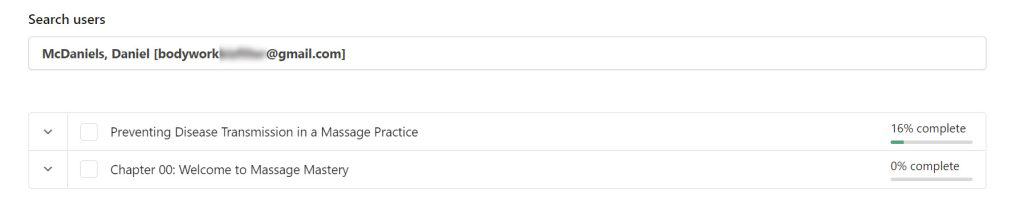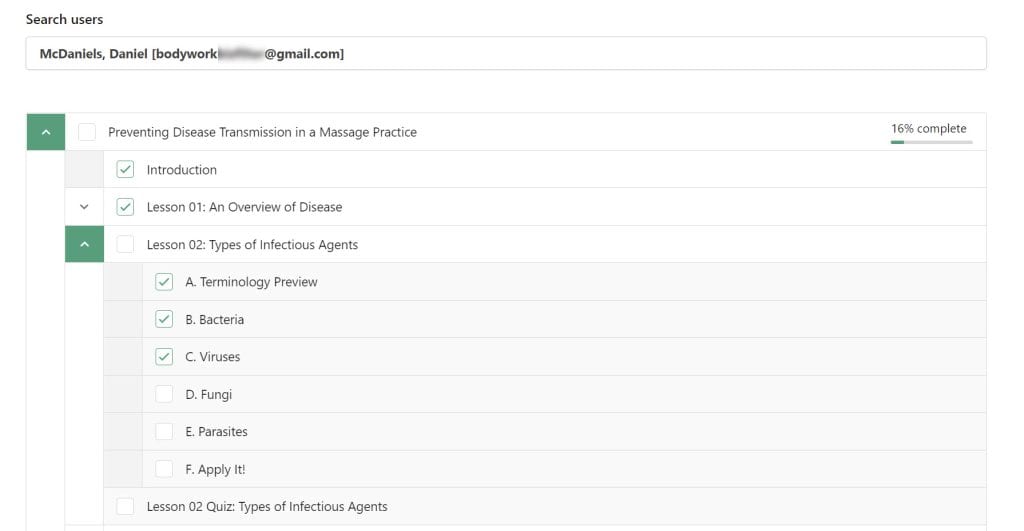Massage Mastery Online Help Center
We’re here to help…
We know that technology can be frustrating at times, so we’re here to help whenever you need us. You can watch some orientation videos so you better understand how digital textbooks and courses work, and how to manage your students activities. Check out the FAQs for quick answers to the most common questions. Or simply drop us a note if you need some personal assistance. We’ll respond to your message as quickly as possible, usually within 24 hours.
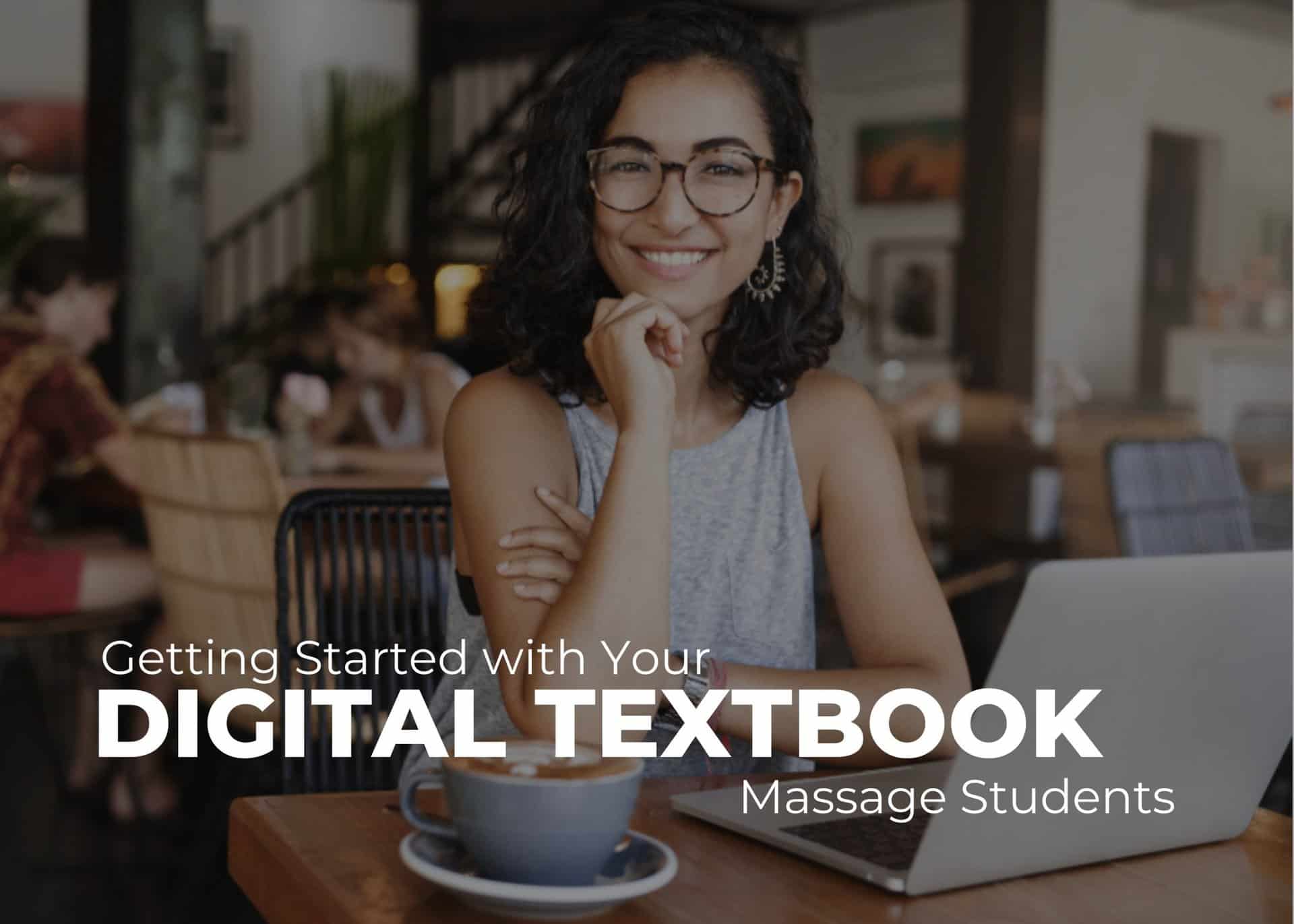
Digital Textbooks
Do you need some help getting started with your digital textbook? This video will walk you through basic functions like logging in and accessing the content.
CE Courses
Do you need some help getting started with your continuing education course? This video will walk you through basic functions like logging in, accessing your course, completing learning tasks, taking the final course exam, and printing your certificate for CE reporting.
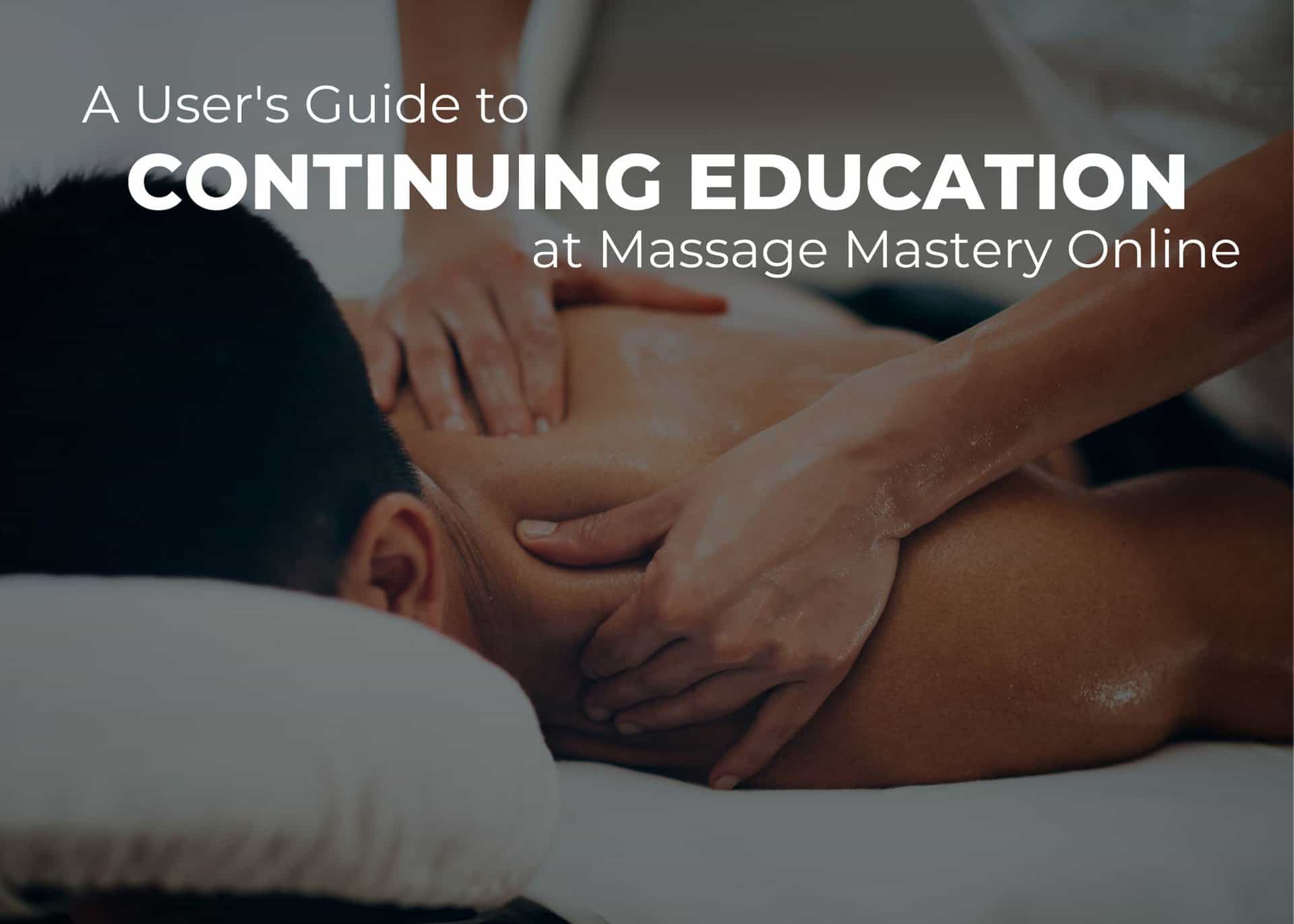

Administrators & Teachers
Do you need some help getting started with managing digital textbooks and student cohorts? Follow this link to group leader tutorial videos that will walk you through massage school related administrative processes.
frequently asked questions
General Help:
How do I log in and access my textbook or course?
Go to https://massagemastery.online and choose “student,” “professional,” or “school” to load the correct dashboard. Then, enter your email address and password.
What do I do if I can’t log in?
If you’ve forgotten your password, click the “Forgot your password?” link on the login page and you’ll receive an email with instructions for resetting your password.
Here are some common issues that users have logging in:
- In 90% of cases, you are trying to login with an email that is not in the system. For example, a student may be trying to log in with their personal email, when the school administrator has registered them with their official school email. Or a professional has made a purchase with one email and tries to log in with a secondary email address.
- The spelling may be incorrect or there may be unnecessary spaces in the username or password.
- Passwords are CaSe SeNsItIvE, so make sure that you use the proper combination of upper and lower case letters.
- Although it’s more rare, a caching issue on your computer or browser may be interfering with login. Restarting your computer usually resolves the issue. However, you may also need to clear your browser cache.
Help me! I'm locked out!
As a security measure to thwart hackers, users will get locked out of the site if they make too many failed login attempts. Don’t panic. The lock will release after 30 minutes and you’ll be able to login again. We suggest you click the “Forgot your password?” link to reset your password if that is the issue or simply contact us and we’ll help you with your login credentials.
How do I view the contents of my textbook or course?
- If you are registered for a digital textbook or CE course, you’ll login and land on your dashboard. Scroll down from the welcome message to the next block where you’ll see your digital products listed. Click on the access button and you will arrive at a Table of Contents or a Course Area. Click on the lesson you want to explore or follow the directions in the Course Area.
- If you are returning to your textbook or course, click on the “Pick up where you left off” button to return to the last page you were on.
- Note that in some accounts, multiple copies of the same textbook or course appear. You actually have only one copy so this will not affect your progress or course work. This is a display issue that we are working to resolve.
Why can’t I view the textbook contents?
Here are the two most common reasons:
- You have not purchased the textbook or have not been assigned a textbook by your instructor. You’ll know that you do not have permission to access when you see a green “Purchase access to this textbook” button above the Table of Contents on the introductory page.
- You have created more than one account in our system and are logging in with an email address that is not associated with your purchased product. Many people have multiple email addresses and forget which one they used for their purchase. Check to see that you are signing in with the email address you used for purchase.
Can I buy a print copy or get a downable PDF?
This is probably the most frequently asked question we get. The short answer is no, Massage Mastery isn’t available in print or as a PDF or downloadable file.
The longer answer is that the textbook was built specifically for today’s learners. It’s not just digitized, but reimagined. Instead of static pages, it’s an interactive experience that includes:
Narrated chapters and podcast-style audio
Embedded videos in context and a visually rich design
Accessibility tools for all types of learners, including screen-reader compatibility
Instant translation into over 100 languages
Quizzes, self-checks, and gamified progress tracking
Smart formatting for mobile and tablet access, so that you always have your textbook in your pocket
Interactive learning features that help you stay focused and engaged
We’ve explored printed and downloadable formats in the past, but every time we hash it out, we come back to this: the digital platform makes learning easier, more engaging, and more effective. A PDF or ePub just can’t deliver the same benefits.
Can I get a certificate for completing the textbook?
We do not offer a certificate of completion with textbook purchase. If you wish to obtain a certificate of completion for CE reporting, purchase a CE course, which often includes the textbook as part of the package. Even if you complete course work inside a textbook, you will take your final examination for continuing education from the Course Area and not from the textbook.
How do I redeem my access code (i.e. enrollment key) that I bought from my school bookstore?
If you are a new user who has purchased an access code from your school bookstore:
- Go to https://massagemastery.online and choose Students > Information.
- Open the navigation menu at the top right corner of your screen and choose REDEEM YOUR ACCESS CODE from the menu.
- Fill out the form. You’ll need to enter your name, email address, and license key.
- Check your inbox for a notification email with login instructions.
If you have an existing account at Massage Mastery and want to redeem an access code:
- Log into the site using your existing username and password.
- Open to the navigation menu at the top right corner of your screen and choose REDEEM YOUR ACCESS CODE from the menu and look for the link for existing users.
- Enter your Access Code (also called an “Enrollment Key”).
- Check your inbox for a notification email with login instructions.
Can I get CEs for course completion in my state?
All courses are NCBTMB-approved and accepted in most states including New York, and Florida. Please note that courses are NOT approved by Alabama, Arkansas, and Louisiana.
We are not approved for CE with any regulatory bodies outside of the USA, but they may still accept these CE hours. Check with your regulatory body.
You’ll find information on CE requirements in your state here.
Is AI used to write the textbooks?
As AI has come into the spotlight, we want to be transparent about how it’s used at Massage Mastery Online.
At Massage Mastery Online, large language models (LLMs) are used as a development tool, not a content authority. We do not use LLMs to replace subject-matter expertise. We do not ask them to “write textbooks.” We do not outsource clinical judgment, scope of practice, or educational standards to a machine.
Because we already have deep expertise, AI allows us to spend less time on mechanical writing tasks and more time on instructional design, clinical relevance, and the student learning experience.
In practical terms, we use LLMs to support the development process in the following ways:
- Testing clarity: Checking whether explanations are confusing, overly dense, or reliant on unnecessary jargon.
- Generating alternatives: Exploring multiple ways to explain the same concept so we can choose what works best for massage students.
- Editing and refinement: Tightening language, improving flow, or adjusting reading level, always under human review.
- Structural planning: Thinking through lesson sequencing, learning objectives, quiz phrasing, and overall organization.
Every piece of final educational content is still:
- Written or heavily revised by subject-matter experts and experienced educators
- Grounded in accepted anatomy, physiology, and massage education standards
- Reviewed for accuracy, tone, and scope of practice by professional editors, medical doctors, or PhD-level biologists
Images, Video, and Audio
- Images: Most images are licensed stock images or produced in-house. Some images are created using text-to-image generators.
- Video: All video content is either licensed or produced in-house.
- Read-along audio: A combination of AI text-to-speech and studio-recorded voice artists.
- Podcasts: Produced using Google NotebookLM. All podcast audio is reviewed and edited by our production team before release.
Our goal is simple: to use modern tools responsibly while keeping human expertise, educational integrity, and student outcomes at the center of everything we produce. AI supports our process, but humans remain fully responsible for what we teach.
School Administrator help
Do you have ancillaries or teacher resources for your textbooks?
Yes, we have ancillaries available for both Massage Mastery: From Student to Professional and for Spa Bodywork textbooks for schools who are have adopted one of these textbooks and who are active customers.
Can I get textbooks for my instructors?
Currently, we only allow free copies of textbooks to teachers who you’ve assigned to manage a group. (See the “How do my instructors monitor student progress?” section for instructions.)
If you have an instructor who is responsible for textbook adoptions, the owner or administrator of the school can request review copies on their behalf.
What is a Group Leader?
A Group Leader is a role we assign to school administrators. As a Group Leader, you have special privileges on the site:
- Obtain review copies of textbooks
- Purchase books at a wholesale price
- Assign the textbooks to students
- Monitor student progress through the textbooks
How do I purchase textbooks for a cohort?
If you are a Group Leader you can buy textbooks at wholesale prices and organize your students into a cohort group for easier management. To purchase textbooks for a new cohort:
- Choose the textbook you’d like to purchase in your school dashboard.
- Choose the number of textbooks you need on the checkout page. You’ll get the wholesale price regardless of the number purchased, so buy only the number of copies you need. You’ll be able to add additional textbooks to that existing cohort if you need them.
- Name the group. You’ll be asked to give the cohort group a name. Use a descriptive name that will allow you to easily identify the group. Here are some examples:
- January 2021 – Massage Mastery Textbook
- JTCC SP21 HLT180
- WI2021 – Massage Mastery
- Once you complete the checkout process, a cohort group will be set up on the Group Management page and the books can be assigned to students.
Important note: If you want to add additional textbooks for an existing cohort, select that cohort in the Group Management page and use the “Add Seats” button.
How do I assign textbooks to my students?
- Go to the Group Management page.
- From the drop down list at the top of the page, choose the cohort you want to manage. (If you have only one cohort in the system, you’ll be automatically directed to that cohort.)
- Under the ENROLLED USERS section, you’ll see the total number of textbooks you have purchased for the cohort and the remaining number of textbooks you have available to assign to students.
- Click the “Users” button to get a dropdown list that gives you four options for assigning textbooks:
- Add One: To add one student, select the “Add One” option. Enter the student’s first name, last name, and email address. Click the “Add User” button to submit.
- Add Multiple: To add multiple students, select the “Add Multiple” option. Enter the student’s first name, last name, and email address for as many students as you have copies for. Click the “Add and Invite Users” button to submit.
- Upload Users: To upload a list of users from a spreadsheet, select the “Upload Users” options. You’ll need to create a CSV file to upload that will include the students’ first names, last names and email address. You can download a sample file here. You can include a password in the password column or leave it blank and one will be assigned. The student will be able to change the password to one that they want the next time they log in. If the student has an existing account in the system, they will continue to login with their existing password.
- Download Keys: You also have the option to download “enrollment keys” and have the students self-register using their key. This option is primarily for school bookstores that assign enrollment keys (also called “access codes”) to students who purchase through the bookstore.
After a student has been assigned a textbook, they will receive a notification email with instructions to access. Please let your students know that they will receive this email so that they are aware of the process.
How do I add students to or buy additional textbooks for an existing cohort group?
- Go to the Group Management page.
- From the drop down list at the top of the page, choose the cohort you want to manage. (If you have only one cohort in the system, you’ll be automatically directed to that cohort.)
- Under the ENROLLED USERS section, click the “Add Seats” button.
- Choose the desired number of copies on the checkout page and complete the purchase process.
After payment is complete you’ll see the textbooks added to the cohort, which you can assign to students.
How do I create a new cohort group?
Cohort groups are created automatically for you when you purchase textbooks. To create a new cohort group, simply follow the steps in the “How do I purchase textbooks for a cohort?” section above.
How do I monitor student progress?
As a Group Leader you have access to a number of reports that will allow you to monitor student activity. You’ll be able to see how far the student has progressed through the textbook, what lessons or topics a student has completed reading, as well as their scores for the various quizzes throughout the book.
- Go to the Group Management page.
- From the drop down list at the top of the page, choose the cohort you want to manage. (If you have only one cohort in the system, you’ll be automatically directed to that cohort.)
- Under the ENROLLED USERS section, click the “Reports” button which will give you a list of reports to choose from.
- Refer to the FAQ “What student progress reports are available?” for an outline of the available reports.
What student progress reports are available?
There are a number of reports you can access to monitor student’s activity in the textbooks. To begin, go to the Group Management page and select the cohort you want to manage from the dropdown list at the top of the page.
Under the ENROLLED USERS section, click the “Reports” button which will give you a list of reports to choose from.
Here’s a summary of what you’ll find for each option:
Textbook
This will give you a big-picture overview of the amount of material each student has covered in a particular textbook (or in a chapter of a larger textbook). Choose the cohort group and textbook you’d like to see data for. This report will pull up a table that shows you each student in the cohort and the percentage of that textbook that they’ve completed. If they’ve completed all the material in the textbook, a completion date will be displayed.
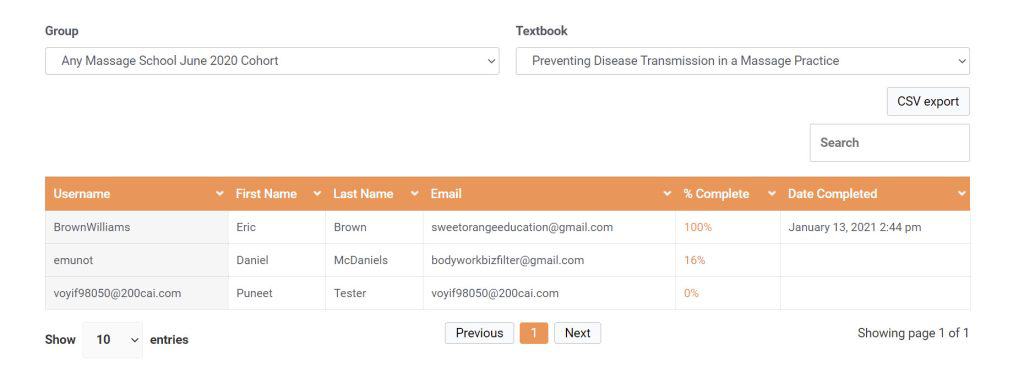 Click the number in the “% Complete” field to get an overview of the student’s progress in ALL of the textbooks they have been assigned.
Click the number in the “% Complete” field to get an overview of the student’s progress in ALL of the textbooks they have been assigned.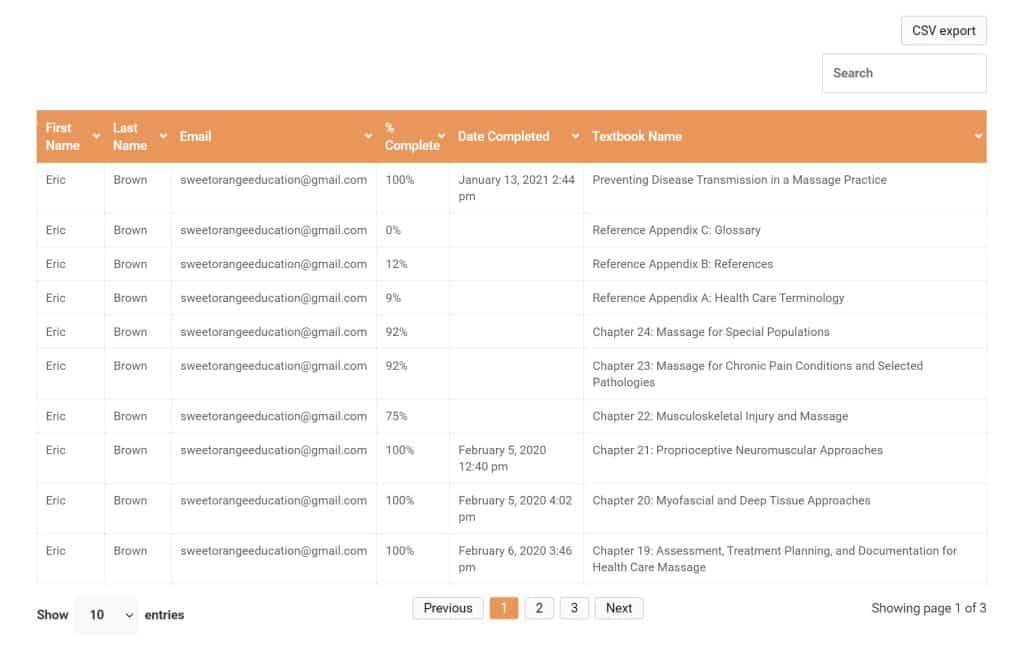
Quiz
This report will display your students’ quiz marks for any particular quiz. Select your cohort group, the textbook, and the quiz. If a student has attempted the quiz more than once, you’ll see a record of each attempt.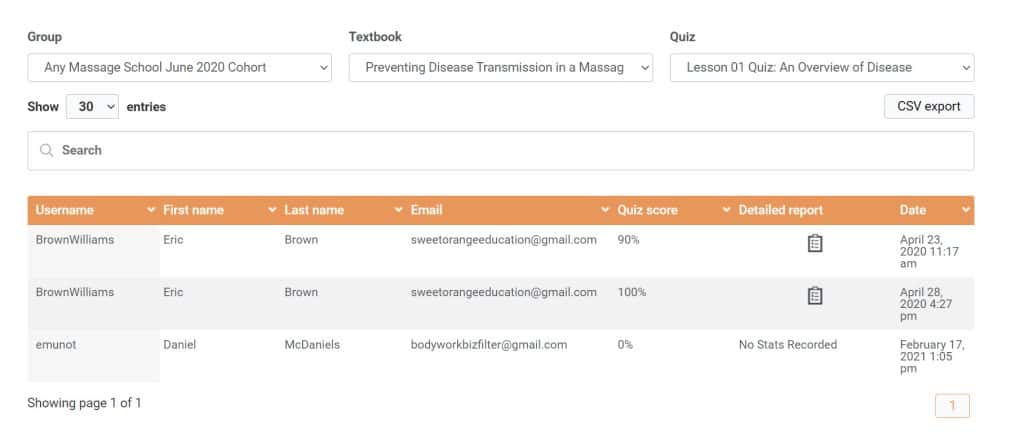
You can click the clipboard icon in the “Detailed Report” column to get a granular view of a students quiz, which shows you exactly what questions they got right or wrong and the length of time it took them to complete the quiz.
Progress
The progress report is the most granular of all reports and allows you to look up the progress of individual students. Start typing the name or email address of the student and the system will search for that student. Click on the student’s name when it comes up to get a list of their assigned textbooks.
Use the carets (arrows) on the left to expand or collapse the menu. You’ll be able to drill down and find out exactly what Lessons and Topics the student has completed.
If you want to manually mark a Lesson or Topic as completed for that student, simply click in the checkbox next to the title and the change will be made automatically.
Essay and Assignment
The Essay and Assignments reports are not yet active. We plan to build out this functionality in future versions of the textbooks:
- Students will eventually be able to submit essays through the system and you’ll be able to view, comment on, or grade them here.
- Assignments will allow the students to upload files for your review, comments, or grading.
Other Notes
- Both the Textbook and Quiz reports will allow you to download CSV files of the reports for your record keeping.
- By default, the Textbook report displays 10 students per page and the Quiz report shows 30 records. You change the number of rows displayed in either report through the “Display rows” dropdown at the bottom of the list.
- You’ll notice that beside each heading in each table there is a caret (arrow) that will allow you to sort that column in either an ascending or descending order.There are a number of reports you can access to monitor student’s activity in the textbooks. To begin, go to the Group Management page and select the cohort you want to manage from the dropdown list at the top of the page.
How do my instructors monitor student progress?
If an instructor is responsible for a particular cohort, you can assign them Group Leader status for that cohort, so that they can get reports on student activity for that group of students.
Go to the Group Management page and click the Add Group Leader button. Enter the instructor’s name and email address and they will be given access to the textbook that cohort is using and will have access to student progress reports.
As a Group Leader for that cohort, they will have the same level of access to reports as you have.
Quiz and Exam FAQ
We’ve created a standalone page to answer your questions about Quizzes and Exams and you’ll find it here.
How are students alerted that their textbooks are available?
When you assign a textbook to a student they are sent an email that notifies them that you have given them access to a textbook. The email provides instructions for logging in to access their textbook.
When you assign a textbook, an account is automatically created for them on our site. So if a student reports not receiving the notification email, you can simply inform them that they can go to the login page of the site and click the “Lost your password?” link to request a password so they can log in and access the book.
We suggest that you inform students in class that they will be receiving this notification email, so that they don’t accidentally delete it, thinking that it is an unsolicited ad or spam.
What happens if a student drops out?
You can check the student’s status in the Group Management page. If their status is “Not started” or “Not enrolled”, you can remove the student from the cohort and reassign the textbook to another student.
If a student student’s status is “In progress” or “Completed”, it means that they have used the textbook. The student cannot be removed from the cohort and the textbook cannot be reassigned or refunded.
Can I transfer unused textbooks to a new cohort?
If you’ve purchased too many textbooks for your cohort and want to use them for your next class, Contact Us after creating your new cohort with the request and we’ll transfer the textbooks over to the new cohort for you. To facilitate the process, please indicate the name of the cohort group with the extra textbooks and the new cohort that you would like to transfer them to.
How can I get additional help?
We’re here to help you in any way we can. Simply send us a note using the Contact Us form here on this page.
Provide as much detail as possible on the issue you are experiencing. If possible, include screenshots. (On Windows 10 and Windows 8, you can just press Windows+PrtScn on your keyboard to instantly save a full-screen screenshot to your Pictures folder.)
Contact Us
Drop us a message, and we’ll get back to you as soon as possible, usually within 24 hours. Please give us as much information as possible in the message section so that we are better able to respond to your needs. Thank you!